Grasshopper - an Overview
Grasshopper is a visual programming editor developed by David Rutten at Robert McNeel & Associates. As a plug-in for Rhino3D, Grasshopper is integrated with the robust and versatile modeling environment used by creative professionals across a diverse range of fields, including architecture, engineering, product design, and more. In tandem, Grasshopper and Rhino offer us the opportunity to define precise parametric control over models, the capability to explore generative design workflows, and a platform to develop higher-level programming logic – all within an intuitive, graphical interface.
The origins of Grasshopper can be traced to the functionality of Rhino3d Version 4’s “Record History” button. This built-in feature enabled users to store modeling procedures implicitly in the background as you go. If you lofted four curves with the recording on and then edited the control points of one of these curves, the surface geometry would update. Back in 2008, David posed the question: “what if you could have more explicit control over this history?” and the precursor to Grasshopper, Explicit History, was born. This exposed the history tree to editing in detail and empowered the user to develop logical sequences beyond the existing capabilities of Rhino3D’s built in features. Six years later, Grasshopper is now a robust visual programming editor that can be extended by suites of externally developed add-ons. Furthermore, it has fundamentally altered the workflows of professionals across multiple industries and fostered an active global community of users.
This primer focuses on Foundations, offering the core knowledge you need to dive into regular use of Grasshopper and several on-ramps to how you might go further within your own creative practice. Before diving into the descriptions, diagrams, and examples supplied hereafter, let’s discuss what visual programming is, the basics of the Grasshopper interface and terminology, as well as the “live” characteristics of the viewport feedback and user experience.
Visual Programming is a paradigm of computer programming within which the user manipulates logic elements graphically instead of textually. Some of the most well-known textual programming languages such as C#, Visual Basic, Processing – and more close to home for Rhino – Python and Rhinoscript require us to write code that is bound by language-specific syntax. In contrast, visual programming allows us to connect functional blocks into a sequence of actions where the only “syntax” required is that the inputs of the blocks receive the data of the appropriate type, and ideally, that is organized according to the desired result – see the sections on Data Stream Matching and Designing with Data Trees. This characteristic of visual programming avoids the barrier to entry commonly found in trying to learn a new language, even a spoken one, as well as foregrounds the interface, which for designers locates Grasshopper within more familiar territory.
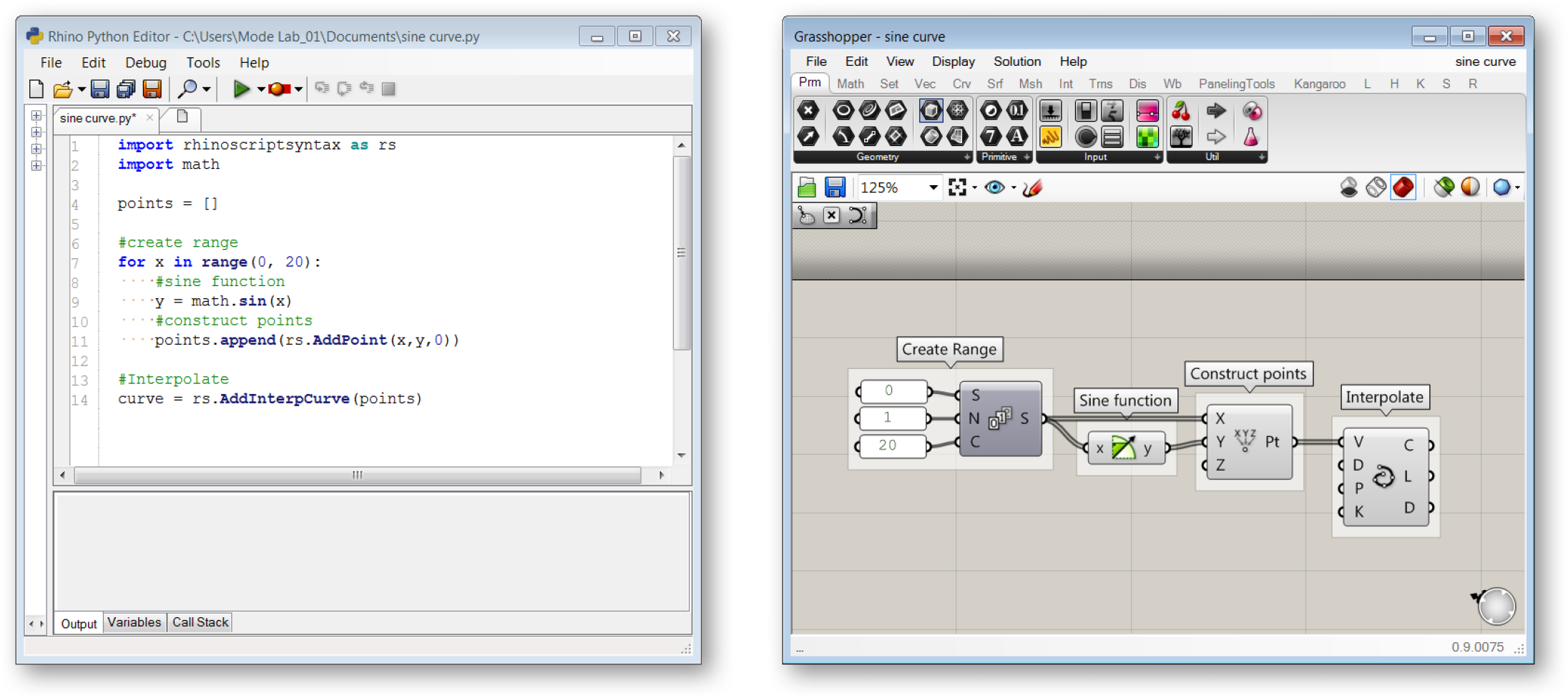
This image show the process for drawing a sine curve in python and in Grashopper.
To access Grasshopper and its visual programming capabilities, we need to download and install the program from the Grasshopper3D.com website. Once installed, we can open the plug-in by typing “Grasshopper” into the Rhino Command Line. The first time we do so in a new session of Rhino, we will be presented with the Grasshopper loading prompt followed by the Grasshopper editor window. We can now add functional blocks called “components” to the “canvas,” connect them with “wires,” and save the entire “definition” in the .ghx file format.

A Grasshopper definition, made up of components connected with wires on the canvas
Once we’ve started to develop a Grasshopper definition and created “slider” objects within our canvas to control geometry, we may naturally intuit the connection we’ve made between this input object to what we see in Rhino’s viewports. This connection is essentially live – if we adjust the grip on the slider, we will see the consequences in that, within our definition an input somewhere has changed and the program must be solved again to recompute a solution and display the update. To our benefit when getting started with using Grasshopper, the geometry preview we see is a lightweight representation of the solution and it automatically updates. It is important to take note this connection now as when your definitions become more complex, adeptly managing the flow of data, the status of the “solver,” and what is previewed in the Rhino viewport will prevent many unwanted headaches.
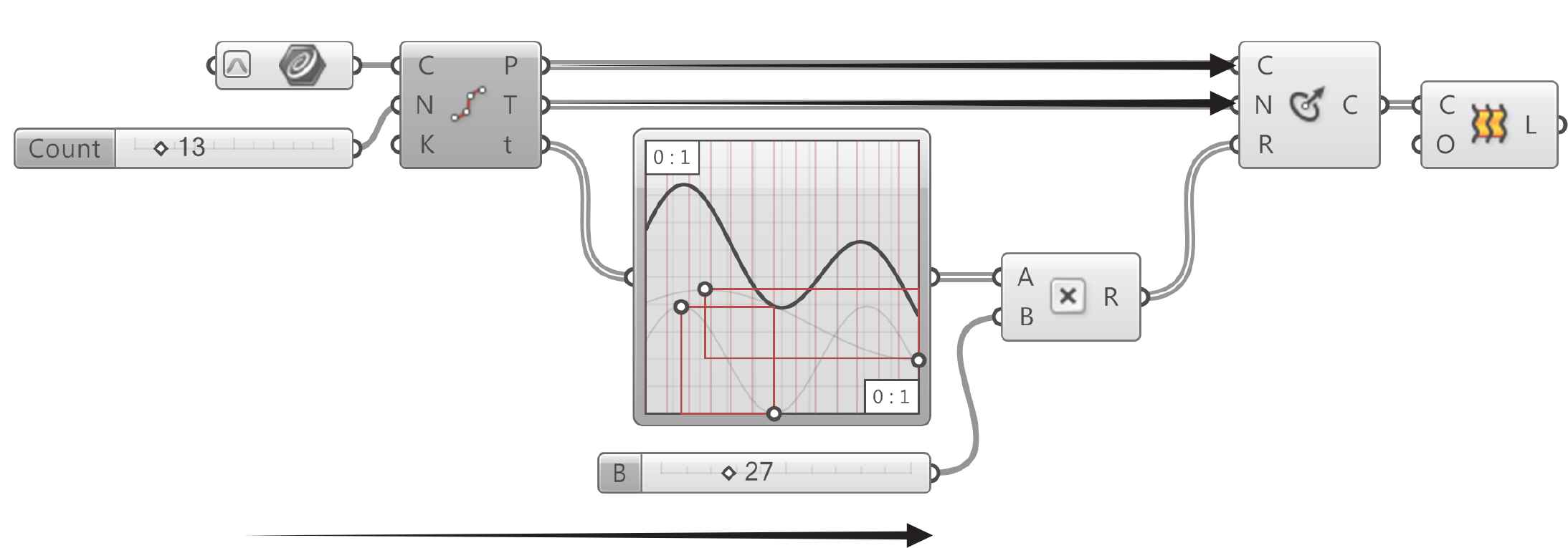
Program flow from left to right
THINGS TO REMEMBER
- Grasshopper is a graphical algorithm editor that is integrated with Rhino3D’s modeling tools.
- Algorithms are step by step procedures designed to perform an operation.
- You use Grasshopper to design algorithms that then automate tasks in Rhino3D.
- An easy way to get started if you are unclear how to perform a specific operation in Grasshopper would be to try manually and incrementally creating an algorithm using Rhino commands.
As you begin first exploring Grasshopper or further building your skills, you have joined the global Grasshopper community, one that is full of active members from many fields, with diverse experience levels. The forum at Grasshopper3D. com is a useful resource for posing questions, sharing findings, and gaining knowledge. This is a community that we have held dear as we’ve written this primer and watched Grasshopper develop over the years. Welcome!